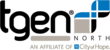Usage
The getAssemblyStats2 script reads all fasta files in a given directory and prints additional information about the fasta files into an output file.
Command Line:
getAssemblyStats2 is called with the following command line prompt:
$ getAssemblyStats2 [-h] [<directory>] |
Arguments:
The following is a list of arguments for scriptName:
-h |
Display the help menu for getAssemblyStats2 |
[<directory>] |
Optional name of working directory. |
Example:
Running getAssemblyStats while in a directory with 'file1.fasta', 'file2.fasta', 'file3.fasta':
$ getAssemblyStats |
Would result in the output file 'assemblyStats.txt' with the following data:
Sample Num contigs Num contigs >500 N50 Longest contig Total bases in contigs GC content# Ns # gaps # degen file1 53 47 237826 895027 2876544 32.63% 0 0 0 file2 54 49 304143 895166 2920697 32.64% 1 0 0 file3 43 39 298233 911929 2850859 32.60% 0 0 0 |
Optional Directory
Running in Working Directory:
Running getAssemblyStats on fasta files in your current working directory can be done by the example above:
$ getAssemblyStats |
This would result in processing the current working directory. All of the fasta files in the current directory would be read, and additional information about the fast files will be written into an output file 'assemblyStats.txt' which would be located in your current working directory.
Choosing New Working Directory:
Choosing a working directory for getAssemblyStats will process all fasta files in that directory.
If your fasta files are located in the directory '/directory1/fastaFiles/', then you can run getAssemblyStats with the following command line prompt:
$ getAssemblyStat /directory1/fastaFiles |
This would result in processing the directory '/directory1/fastaFiles/'. All of the fasta files in this directory would be read, and additional information about the fast files will be written into an output file 'assemblyStats.txt' which would be located in the directory '/directory1/fastaFiles/'.